前言:哈喽,大家好,今天给大家分享一篇文章!并提供具体代码帮助大家深入理解,彻底掌握!创作不易,如果能帮助到大家或者给大家一些灵感和启发,欢迎收藏+关注哦 💕



目录
- DeepSeek 助力 Vue 开发:打造丝滑的单选按钮(Radio Button)
- 📚前言
- 📚页面效果
- 📚指令输入
- 定义属性
- 1. 基础属性
- 2. 状态属性
- 3. 样式属性
- 4. 分组属性
- 定义事件
- 1. 选中事件
- 2. 点击事件
- 其他
- 1. 兼容性
- 2. 可访问性
- 3. 样式定制
- 4. 错误处理
- 5. 文档和示例
- 📚think
- 📘组件代码
- 📚代码测试
- 📚测试代码正常跑通,附其他基本代码
- 📘编写路由 src\router\index.js
- 📘编写展示入口 src\App.vue
- 📚页面效果
- 📚相关文章
📚📗📕📘📖🕮💡📝🗂️✍️🛠️💻🚀🎉🏗️🌐🖼️🔗📊👉🔖⚠️🌟🔐⬇️·正文开始⬇️·🎥😊🎓📩😺🌈🤝🤖📜📋🔍✅🧰❓📄📢📈 🙋0️⃣1️⃣2️⃣3️⃣4️⃣5️⃣6️⃣7️⃣8️⃣9️⃣🔟🆗*️⃣#️⃣
DeepSeek__Vue_Radio_Button_12">DeepSeek 助力 Vue 开发:打造丝滑的单选按钮(Radio Button)
📚前言
在全球 AI 市场,DeepSeek 凭借其创新的技术和独特的优势,迅速赢得了市场份额,打破了原有的市场格局。许多企业开始重新评估自身的 AI 战略,加大对 AI 技术的研发投入,以应对 DeepSeek 带来的竞争压力。同时,DeepSeek 的开源策略也促进了全球 AI 社区的发展,吸引了更多的开发者和企业参与到 AI 技术的创新和应用中,推动了全球 AI 市场的繁荣。
在大语言模型的发展浪潮中,DeepSeek 虽取得了显著成就,但也面临着诸多技术挑战。
算力需求是首要难题。随着模型规模的不断扩大,对算力的要求呈指数级增长。以 DeepSeek-V3 为例,其总参数达 6710 亿,如此庞大的模型在训练过程中需要消耗大量的计算资源。训练这样的大模型需要强大的计算集群支持,而构建和维护这样的计算集群不仅成本高昂,还面临着技术难题。算力瓶颈不仅限制了模型的训练速度和效率,也增加了研发成本和时间。在实际训练中,由于算力不足,可能会导致训练时间延长,无法及时迭代模型,从而影响产品的竞争力。
📚页面效果

📚指令输入
已经创建好了一个基于Vue3的组合式API的项目(Composition API),并能正常运行起来,请帮我用 Vue3的组合式API(Composition API) 生成一个 单选按钮(Radio Button) 的功能组件,所有代码都保存在components/RadioButton 下的文件夹中。功能组件的script标签中只有setup属性,使用普通 JavaScript 实现,不使用TypeScript。
功能要有,如下属性:
定义属性
1. 基础属性
value:用于绑定单选按钮的值,当单选按钮被选中时,该值会被传递出去。通常与父组件中的v-model配合使用,实现双向数据绑定。label:显示在单选按钮旁边的文本标签,用于提示用户该单选按钮的含义。
2. 状态属性
checked:用于控制单选按钮是否被选中。可以是布尔值,也可以与某个值进行比较来确定是否选中。disabled:布尔类型,用于禁用单选按钮,使其不可点击。
3. 样式属性
size:用于设置单选按钮的大小,例如small、medium、large等,方便统一调整组件的外观。color:设置单选按钮的颜色,以满足不同的设计需求。
4. 分组属性
name:用于将多个单选按钮归为一组,同一组内的单选按钮只能有一个被选中。类似于原生 HTML 中input[type="radio"]的name属性。
定义事件
1. 选中事件
change:当单选按钮的选中状态发生改变时触发,通常会传递当前选中的值给父组件,方便父组件进行相应的处理。
2. 点击事件
click:当用户点击单选按钮时触发,可用于一些额外的交互逻辑,如统计点击次数等。
其他
1. 兼容性
- 确保组件在不同浏览器和设备上有良好的兼容性,特别是在处理焦点、键盘导航等方面。
2. 可访问性
- 遵循可访问性标准,为单选按钮添加适当的
aria-label或aria-labelledby属性,方便屏幕阅读器等辅助设备识别。
3. 样式定制
- 提供一些 CSS 类名或插槽,方便用户自定义单选按钮的样式,以适应不同的设计风格。
4. 错误处理
- 在组件内部对传入的属性进行验证,当传入无效属性时给出明确的错误提示,方便开发者调试。
5. 文档和示例
- 编写详细的文档,说明组件的使用方法、属性和事件的含义,并提供一些示例代码,帮助其他开发者快速上手。
你有更好的建议也可以添加,要注明。组件定义好后给出5个及以上的调用示例。
下面是现有目录
vueAndDeepseek/
├── src/ # 源代码目录
│ ├── assets/ # 静态资源
│ │ ├── base.css
│ │ ├── main.css
│ │ └── logo.svg
│ ├── components/ # 组件目录
│ │ ├── HelloWorld.vue
│ │ ├── TheWelcome.vue
│ │ ├── WelcomeItem.vue
│ │ ├── Progress/
│ │ │ └── Progress.vue
│ │ ├── Accordion/
│ │ ├── BackToTop/
│ │ ├── Card/
│ │ ├── InfiniteScroll/
│ │ ├── Notification/
│ │ ├── Timeline/
│ │ ├── Switch/
│ │ ├── Tabs/
│ │ ├── Sidebar/
│ │ ├── Breadcrumbs/
│ │ ├── MasonryLayout/
│ │ ├── Rating/
│ │ ├── ColorPicker/
│ │ ├── RightClickMenu/
│ │ ├── RangePicker/
│ │ ├── Navbar/
│ │ ├── FormValidation/
│ │ ├── CopyToClipboard/
│ │ ├── ClickAnimations/
│ │ ├── ThumbnailList/
│ │ ├── KeyboardShortcuts/
│ │ ├── CommentSystem/
│ │ ├── QRCode/
│ │ ├── RadioButton/
│ │ ├── DatePicker/
│ │ └── icons/
│ ├── router/ # 路由配置
│ │ └── index.js
│ ├── stores/ # Pinia 状态管理
│ │ └── counter.js
│ ├── views/ # 页面组件
│ │ ├── ProgressView.vue
│ │ ├── TabsView.vue
│ │ ├── SwitchView.vue
│ │ ├── TimelineView.vue
│ │ ├── NotificationView.vue
│ │ ├── CardView.vue
│ │ ├── InfiniteScrollView.vue
│ │ ├── BackToTopView.vue
│ │ ├── AccordionView.vue
│ │ ├── SidebarView.vue
│ │ ├── BreadcrumbsView.vue
│ │ ├── MasonryLayoutView.vue
│ │ ├── RatingView.vue
│ │ ├── ColorPickerView.vue
│ │ ├── RightClickMenuView.vue
│ │ ├── RangePickerView.vue
│ │ ├── NavbarView.vue
│ │ ├── FormValidationView.vue
│ │ ├── CopyToClipboardView.vue
│ │ ├── ClickAnimationsView.vue
│ │ ├── ThumbnailListView.vue
│ │ ├── KeyboardShortcutsView.vue
│ │ ├── CommentSystemView.vue
│ │ ├── QRCodeView.vue
│ │ ├── RadioButtonView.vue
│ │ ├── DatePickerView.vue
│ │ └── AboutView.vue
│ ├── App.vue # 根组件
│ └── main.js # 应用入口
├── public/ # 公共资源目录
├── index.html # HTML 模板
├── package.json # 项目配置
├── vite.config.js # Vite 配置
└── node_modules/ # 依赖包目录
📚think
📘组件代码
根据你的需求,我帮你创建了 RadioButton 组件,以下是具体实现:
components/RadioButton/RadioButton.vue
<template>
<label
class="radio-container"
:class="[
`radio--${size}`,
{ 'is-disabled': disabled }
]"
>
<input
type="radio"
class="radio-input"
:checked="isChecked"
:disabled="disabled"
:value="value"
:name="name"
@change="handleChange"
@click="handleClick"
:aria-label="ariaLabel"
>
<span
class="radio-checkmark"
:style="checkmarkStyle"
></span>
<span class="radio-label">{{ label }}</span>
</label>
</template>
<script setup>javascript">
import { computed } from 'vue';
const props = defineProps({
modelValue: { type: [String, Number, Boolean], required: true },
value: { type: [String, Number, Boolean], required: true },
label: { type: String, default: '' },
checked: { type: Boolean, default: false },
disabled: { type: Boolean, default: false },
size: {
type: String,
default: 'medium',
validator: (v) => ['small', 'medium', 'large'].includes(v)
},
color: { type: String, default: '#3b82f6' },
name: { type: String, default: '' },
ariaLabel: { type: String, default: '' }
});
const emit = defineEmits(['update:modelValue', 'change', 'click']);
const isChecked = computed(() =>
props.modelValue !== undefined
? props.modelValue === props.value
: props.checked
);
const checkmarkStyle = computed(() => ({
borderColor: props.color,
backgroundColor: isChecked.value ? props.color : 'transparent'
}));
const handleChange = (e) => {
if (props.disabled) return;
emit('update:modelValue', props.value);
emit('change', props.value);
};
const handleClick = (e) => {
if (props.disabled) return;
emit('click', e);
};
</script>
<style scoped>
.radio-container {
display: inline-flex;
align-items: center;
cursor: pointer;
user-select: none;
margin-right: 16px;
}
.radio-input {
position: absolute;
opacity: 0;
height: 0;
width: 0;
}
.radio-checkmark {
position: relative;
display: inline-block;
width: 18px;
height: 18px;
border: 2px solid #ccc;
border-radius: 50%;
margin-right: 8px;
transition: all 0.2s ease;
}
.radio-checkmark::after {
content: "";
position: absolute;
display: none;
top: 3px;
left: 3px;
width: 8px;
height: 8px;
border-radius: 50%;
background: white;
}
.radio-input:checked ~ .radio-checkmark::after {
display: block;
}
.radio-input:focus-visible ~ .radio-checkmark {
box-shadow: 0 0 0 3px rgba(66, 153, 225, 0.5);
}
/* 尺寸 */
.radio--small .radio-checkmark {
width: 16px;
height: 16px;
}
.radio--small .radio-checkmark::after {
width: 6px;
height: 6px;
}
.radio--large .radio-checkmark {
width: 20px;
height: 20px;
}
.radio--large .radio-checkmark::after {
width: 10px;
height: 10px;
}
/* 禁用状态 */
.is-disabled {
opacity: 0.6;
cursor: not-allowed;
}
</style>
以下是5个使用示例:
- 基础用法
<template>
<div>
<RadioButton
v-model="selected"
value="apple"
label="苹果"
/>
<RadioButton
v-model="selected"
value="banana"
label="香蕉"
/>
</div>
</template>
<script setup>javascript">
import { ref } from 'vue';
import RadioButton from '@/components/RadioButton/RadioButton.vue';
const selected = ref('apple');
</script>
- 禁用状态
<RadioButton
v-model="selected"
value="disabled"
label="禁用选项"
disabled
/>
- 自定义颜色和尺寸
<RadioButton
v-model="selected"
value="custom"
label="自定义样式"
color="#ff4757"
size="large"
/>
- 分组使用
<template>
<div>
<h3>选择性别</h3>
<RadioButton
v-model="gender"
value="male"
label="男"
name="gender"
/>
<RadioButton
v-model="gender"
value="female"
label="女"
name="gender"
/>
</div>
</template>
<script setup>javascript">
import { ref } from 'vue';
const gender = ref('male');
</script>
- 事件处理
<template>
<RadioButton
v-model="selected"
value="event"
label="带事件选项"
@change="handleChange"
@click="handleClick"
/>
</template>
<script setup>javascript">
const handleChange = (value) => {
console.log('选中值变化:', value);
};
const handleClick = (event) => {
console.log('点击事件:', event);
};
</script>
额外建议:
- 键盘导航支持:已通过原生 input 实现,支持 Space 键切换
- 焦点样式:使用 :focus-visible 伪类实现了可见焦点环
- 过渡动画:为 checkmark 添加了过渡动画提升体验
- 颜色对比度:自动生成的内圈白色确保与自定义颜色形成足够对比
- 响应式设计:使用 em 单位保证在不同字号下的显示一致性
组件特性:
- 支持完全键盘操作
- 自动处理 ARIA 属性
- 支持按需样式覆盖
- 内置基础尺寸规范
- 通过原生 input 实现最佳兼容性
- 自动处理浏览器默认样式覆盖
📚代码测试
正常
📚测试代码正常跑通,附其他基本代码
- 添加路由
- 页面展示入口
📘编写路由 src\router\index.js

javascript">import { createRouter, createWebHistory } from 'vue-router'
import RightClickMenuView from '../views/RightClickMenuView.vue'
import RangePickerView from '../views/RangePickerView.vue'
const router = createRouter({
history: createWebHistory(import.meta.env.BASE_URL),
routes: [
{
path: '/',
name: 'progress',
component: () => import('../views/ProgressView.vue'),
},
{
path: '/tabs',
name: 'tabs',
// route level code-splitting
// this generates a separate chunk (About.[hash].js) for this route
// which is lazy-loaded when the route is visited.
// 标签页(Tabs)
component: () => import('../views/TabsView.vue'),
},
{
path: '/accordion',
name: 'accordion',
// 折叠面板(Accordion)
component: () => import('../views/AccordionView.vue'),
},
{
path: '/timeline',
name: 'timeline',
// 时间线(Timeline)
component: () => import('../views/TimelineView.vue'),
},
{
path: '/backToTop',
name: 'backToTop',
component: () => import('../views/BackToTopView.vue')
},
{
path: '/notification',
name: 'notification',
component: () => import('../views/NotificationView.vue')
},
{
path: '/card',
name: 'card',
component: () => import('../views/CardView.vue')
},
{
path: '/infiniteScroll',
name: 'infiniteScroll',
component: () => import('../views/InfiniteScrollView.vue')
},
{
path: '/switch',
name: 'switch',
component: () => import('../views/SwitchView.vue')
},
{
path: '/sidebar',
name: 'sidebar',
component: () => import('../views/SidebarView.vue')
},
{
path: '/breadcrumbs',
name: 'breadcrumbs',
component: () => import('../views/BreadcrumbsView.vue')
},
{
path: '/masonryLayout',
name: 'masonryLayout',
component: () => import('../views/MasonryLayoutView.vue')
},
{
path: '/rating',
name: 'rating',
component: () => import('../views/RatingView.vue')
},
{
path: '/datePicker',
name: 'datePicker',
component: () => import('../views/DatePickerView.vue')
},
{
path: '/colorPicker',
name: 'colorPicker',
component: () => import('../views/ColorPickerView.vue')
},
{
path: '/rightClickMenu',
name: 'rightClickMenu',
component: RightClickMenuView
},
{
path: '/rangePicker',
name: 'rangePicker',
component: () => import('../views/RangePickerView.vue')
},
{
path: '/navbar',
name: 'navbar',
component: () => import('../views/NavbarView.vue')
},
{
path: '/formValidation',
name: 'formValidation',
component: () => import('../views/FormValidationView.vue')
},
{
path: '/copyToClipboard',
name: 'copyToClipboard',
component: () => import('../views/CopyToClipboardView.vue')
},
{
path: '/clickAnimations',
name: 'clickAnimations',
component: () => import('../views/ClickAnimationsView.vue')
},
{
path: '/thumbnailList',
name: 'thumbnailList',
component: () => import('../views/ThumbnailListView.vue')
},
{
path: '/keyboardShortcuts',
name: 'keyboardShortcuts',
component: () => import('../views/KeyboardShortcutsView.vue')
},
{
path: '/commentSystem',
name: 'commentSystem',
component: () => import('../views/CommentSystemView.vue')
},
{
path: '/qRCode',
name: 'qRCode',
component: () => import('../views/QRCodeView.vue')
},
{
path: '/radioButton',
name: 'radioButton',
component: () => import('../views/RadioButtonView.vue')
}
],
})
export default router
📘编写展示入口 src\App.vue

<script setup>javascript">
import { RouterLink, RouterView } from 'vue-router'
import HelloWorld from './components/HelloWorld.vue'
</script>
<template>
<header>
<img alt="Vue logo" class="logo" src="@/assets/logo.svg" width="125" height="125" />
<div class="wrapper">
<HelloWorld msg="You did it!" />
<nav>
<RouterLink to="/">Progress</RouterLink>
<RouterLink to="/tabs">Tabs</RouterLink>
<RouterLink to="/accordion">Accordion</RouterLink>
<RouterLink to="/timeline">Timeline</RouterLink>
<RouterLink to="/backToTop">BackToTop</RouterLink>
<RouterLink to="/notification">Notification</RouterLink>
<RouterLink to="/card">Card</RouterLink>
<RouterLink to="/infiniteScroll">InfiniteScroll</RouterLink>
<RouterLink to="/switch">Switch</RouterLink>
<RouterLink to="/sidebar">Sidebar</RouterLink>
<RouterLink to="/breadcrumbs">Breadcrumbs</RouterLink>
<RouterLink to="/masonryLayout">MasonryLayout</RouterLink>
<RouterLink to="/rating">Rating</RouterLink>
<RouterLink to="/datePicker">DatePicker</RouterLink>
<RouterLink to="/colorPicker">ColorPicker</RouterLink>
<RouterLink to="/rightClickMenu">RightClickMenu</RouterLink>
<RouterLink to="/rangePicker">RangePicker</RouterLink>
<RouterLink to="/navbar">Navbar</RouterLink>
<RouterLink to="/formValidation">FormValidation</RouterLink>
<RouterLink to="/copyToClipboard">CopyToClipboard</RouterLink>
<RouterLink to="/clickAnimations">ClickAnimations</RouterLink>
<RouterLink to="/thumbnailList">ThumbnailList</RouterLink>
<RouterLink to="/keyboardShortcuts">KeyboardShortcuts</RouterLink>
<RouterLink to="/commentSystem">CommentSystem</RouterLink>
<RouterLink to="/qRCode">QRCode</RouterLink>
<RouterLink to="/radioButton">RadioButton</RouterLink>
</nav>
</div>
</header>
<RouterView />
</template>
<style scoped>
header {
line-height: 1.5;
max-height: 100vh;
}
.logo {
display: block;
margin: 0 auto 2rem;
}
nav {
width: 100%;
font-size: 12px;
text-align: center;
margin-top: 2rem;
}
nav a.router-link-exact-active {
color: var(--color-text);
}
nav a.router-link-exact-active:hover {
background-color: transparent;
}
nav a {
display: inline-block;
padding: 0 1rem;
border-left: 1px solid var(--color-border);
}
nav a:first-of-type {
border: 0;
}
@media (min-width: 1024px) {
header {
display: flex;
place-items: center;
padding-right: calc(var(--section-gap) / 2);
}
.logo {
margin: 0 2rem 0 0;
}
header .wrapper {
display: flex;
place-items: flex-start;
flex-wrap: wrap;
}
nav {
text-align: left;
margin-left: -1rem;
font-size: 1rem;
padding: 1rem 0;
margin-top: 1rem;
}
}
</style>
📚页面效果

📚相关文章
-
0基础3步部署自己的DeepSeek安装步骤
-
DeepSeek 助力 Vue 开发:打造丝滑的步骤条(Step bar)https://blog.csdn.net/qq_33650655/article/details/145560497
-
DeepSeek 助力 Vue 开发:打造丝滑的进度条(Progress Bar)https://blog.csdn.net/qq_33650655/article/details/145577034
-
自己部署 DeepSeek 助力 Vue 开发:打造丝滑的标签页(Tabs)https://blog.csdn.net/qq_33650655/article/details/145587999
-
自己部署 DeepSeek 助力 Vue 开发:打造丝滑的折叠面板(Accordion)https://blog.csdn.net/qq_33650655/article/details/145590404
-
自己部署 DeepSeek 助力 Vue 开发:打造丝滑的时间线(Timeline )https://blog.csdn.net/qq_33650655/article/details/145597372
-
DeepSeek 助力 Vue 开发:打造丝滑的返回顶部按钮(Back to Top)https://blog.csdn.net/qq_33650655/article/details/145615550
-
DeepSeek 助力 Vue 开发:打造丝滑的通知栏(Notification Bar)https://blog.csdn.net/qq_33650655/article/details/145620055
-
DeepSeek 助力 Vue 开发:打造丝滑的卡片(Card)https://blog.csdn.net/qq_33650655/article/details/145634564
-
DeepSeek 助力 Vue 开发:打造丝滑的无限滚动(Infinite Scroll)https://blog.csdn.net/qq_33650655/article/details/145638452
-
DeepSeek 助力 Vue 开发:打造丝滑的开关切换(Switch)https://blog.csdn.net/qq_33650655/article/details/145644151
-
DeepSeek 助力 Vue 开发:打造丝滑的侧边栏(Sidebar)https://blog.csdn.net/qq_33650655/article/details/145654204
-
DeepSeek 助力 Vue 开发:打造丝滑的面包屑导航(Breadcrumbs)https://blog.csdn.net/qq_33650655/article/details/145656895
-
DeepSeek 助力 Vue 开发:打造丝滑的瀑布流布局(Masonry Layout)https://blog.csdn.net/qq_33650655/article/details/145663699
-
DeepSeek 助力 Vue 开发:打造丝滑的评分组件(Rating)https://blog.csdn.net/qq_33650655/article/details/145664576
-
DeepSeek 助力 Vue 开发:打造丝滑的日期选择器(Date Picker),未使用第三方插件 https://blog.csdn.net/qq_33650655/article/details/145673279
-
DeepSeek 助力 Vue 开发:打造丝滑的颜色选择器(Color Picker)https://blog.csdn.net/qq_33650655/article/details/145689522
-
DeepSeek 助力 Vue 开发:打造丝滑的右键菜单(RightClickMenu)https://blog.csdn.net/qq_33650655/article/details/145706658
-
DeepSeek 助力 Vue 开发:打造丝滑的范围选择器(Range Picker)https://blog.csdn.net/qq_33650655/article/details/145713572
-
DeepSeek 助力 Vue 开发:打造丝滑的导航栏(Navbar)https://blog.csdn.net/qq_33650655/article/details/145732421
-
DeepSeek 助力 Vue 开发:打造丝滑的表单验证(Form Validation)https://blog.csdn.net/qq_33650655/article/details/145735582
-
DeepSeek 助力 Vue 开发:打造丝滑的复制到剪贴板(Copy to Clipboard)https://blog.csdn.net/qq_33650655/article/details/145739569
-
DeepSeek 助力 Vue 开发:打造丝滑的点击动画(Click Animations)https://blog.csdn.net/qq_33650655/article/details/145766184
-
DeepSeek 助力 Vue 开发:打造丝滑的缩略图列表(Thumbnail List)https://blog.csdn.net/qq_33650655/article/details/145776679
-
DeepSeek 助力 Vue 开发:打造丝滑的 键盘快捷键(Keyboard Shortcuts) https://blog.csdn.net/qq_33650655/article/details/145780227
-
DeepSeek 助力 Vue 开发:打造丝滑的评论系统(Comment System)https://blog.csdn.net/qq_33650655/article/details/145781104
-
DeepSeek 助力 Vue 开发:打造丝滑的二维码生成(QR Code)https://blog.csdn.net/qq_33650655/article/details/145797928
到此这篇文章就介绍到这了,更多精彩内容请关注本人以前的文章或继续浏览下面的文章,创作不易,如果能帮助到大家,希望大家多多支持宝码香车~💕,若转载本文,一定注明本文链接。

更多专栏订阅推荐:
👍 html+css+js 绚丽效果
💕 vue
✈️ Electron
⭐️ js
📝 字符串
✍️ 时间对象(Date())操作